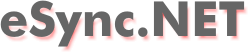
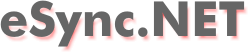
| about | download | screenshots | help |
Open the path dialog by selecting menu "File", "Set paths to synchronize..." or by pressing Ctrl-P. The path dialog will appear and you can add one or more "path pair" you wish to synchronize. A "path pair" always consists of a source and a destination path. If you have added the paths close this dialog by pressing "OK".
Open the settings dialog by selecting menu "Options", "Settings..." or by pressing Ctrl-S. The settings dialog is displayed containing 4 tabs. The most important one is the action tab:
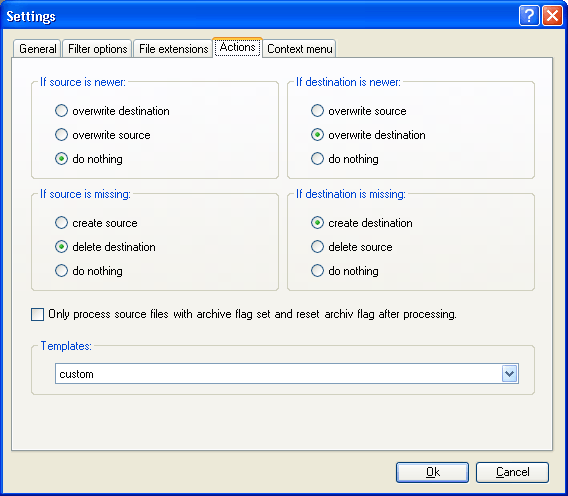
Here you can specify the action that should be taken if two files are different. To begin, choose one of the predefined templates from the template dropdown listbox. For example choose "Mirror source to destination" if you want the destination folder to be an exact copy of the source folder after synchronizing.
To compare the source and destination directories entered in the path dialog, click the "Compare" button in the main window or select menu "File", "Compare". Depending on how many files there are to compare this can take some time. A dialog box with a progress bar is shown to inform you about the progress. After the comparing has finished the list in the main window is filled with all compared files.
The "action" column of the list in the main window will now contain the action that will be taken on the file when the synchronisation is started. This action will be choosen depending on the settings in action tab of the settings dialog. However you still have the possibility to manually change the proposed action for single or multiple files. To do this right-click somewhere in the action column and choose a new action from the popup menu that will appear:
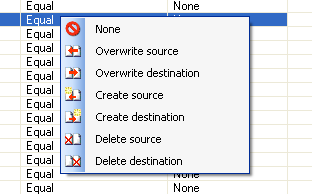
If you are sure that you really want to take the proposed actions for each file listet in the main window you can start the synchronisation by clicking the "Sync" button in the main window or select menu "File", "Sync". Depending on how many files there are to synchronise this can take some time. A dialog box with a progress bar is shown to inform you about the progress of the synchronisation.