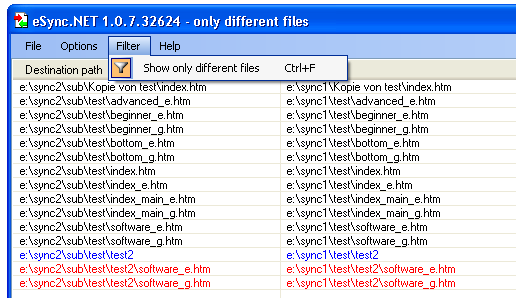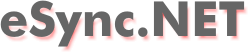
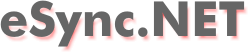
| about | download | screenshots | help |
select the paths you want to synchronize
choose the right settings
start the comparing
optionally adjust the proposed action for some files/folders
syncronize
The paths to synchronize and the configuration made in the settings dialog can be saved to jobfiles. To do so select menu "File", "Save job". To load a previously saved job select menu "File", "Load job...":
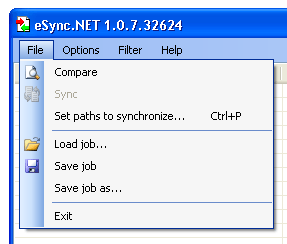
To sort all files listet is the listview you can click on the column header of the column you want to sort after. You can also change the order of the columns by dragging a column to it's new position. Some of the columns can be hidden if you don't need the information they display. To show or hide a column right-click into a column header and check/uncheck a column in the context menu that will appear:
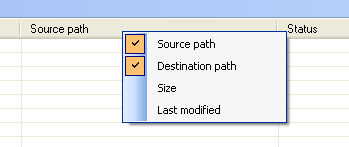
Alternatively you can also check/uncheck a column in menu "Options", "Columns":
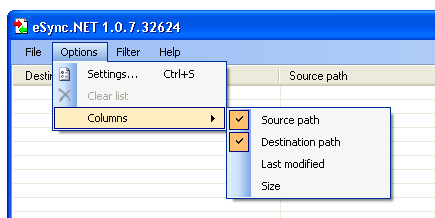
The state of the columns is saved to the registry when the program is closed and restored the next time it is started.
The files displayed in the list can be filtered so only files that are different are displayed. To do so check the appropriate option "Show only different files" in menu "Filter" or press Ctrl-F: