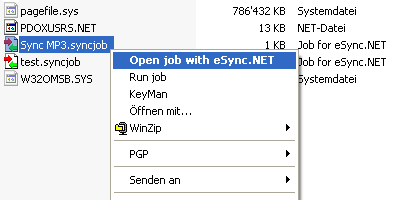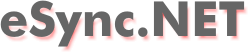
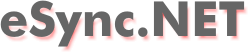
| about | download | screenshots | help |
Main window after comparing two directories. All compared files are listed with their status and the proposed action that should be taken when the "Sync" button is pressed. For each file the proposed action can be changed by right-clicking on the appropriate row. By setting checking an option in the menu "Filter", only files taht have changed are shown in this list.

This is the "Action" tab of the settings dialog:
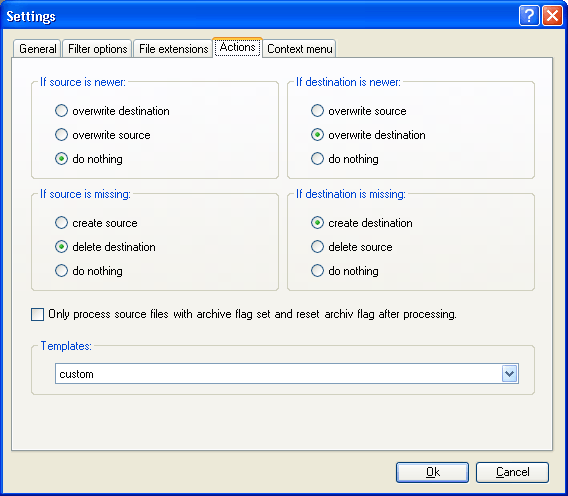
This is the "File extensions" tab of the settings dialog. By setting a filter on file extensions, only files with certain extensions are compared. This is useful if you just want to synchronize your word documents or for example the source files of a C/C++ project:
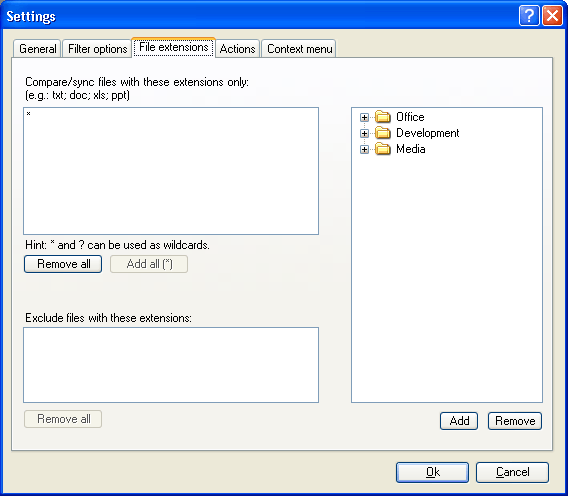
This is the dialog where you choose the paths to synchronize. You can choose as many path-pairs as you like:
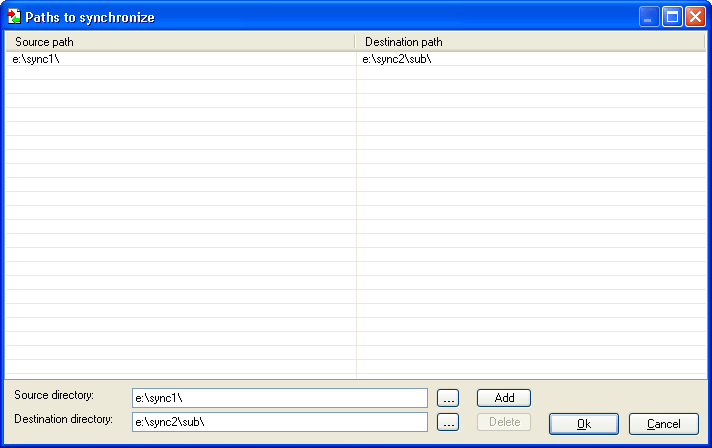
This shows the explorer integration: If you have saved a job, you can run it by double-clicking the .syncjob file in windows explorer: